The hard part is over, you’ve created a masterpiece. Now all you have to do is put your feet up, eat caramels and watch Netflix, right? Wrong! What are you doing? Now is the time for your art/science work to shine! It’s time to share it with the world. ‘But how miss?’ I hear you say in a nasal voice. ‘Can’t I just show a playblast of my clown car bumping into a giant fish balloon?’ No! Would you go to a job interview in your pyjamas? Unless you’re interviewing for sleepwalking (that would be a cool profession), you would go in your ‘I look good in this’ clothes. It’s time to do the same for your creations, they deserve it!
Here are some tips for character turntables in Maya, along with useful links for methods to make your creations stand out. These techniques can be applied to machines, spaceships, fruit bowls, hamsters, anything you can think of really. If you wish to take your practice forward have a look at A Shot From Start to Finish created for Houdini. Most of the principles discussed in the video apply to Maya as well. But before you get all expert on me, let’s start with the basics.
(1) Character Turntables
Turntables are a popular way to showcase your character from all angles. They usually involve a 360 degree rotation of the character or of the camera around the character. A few elements to consider when creating that fancy turntable for your portfolio are described below. Images from the short film Hugsy Showing Off, as well as referenced artists’ work will be used to illustrate these concepts. Also have a look at the Useful Links suggested, as they offer more in depth tutorials and examples of the techniques mentioned.
Useful Links: Quickly Create a Turntable
Stage
Unless your character is a floating genie or a cormorant, they should be sitting or standing on a surface to better illustrate contact shadows. This can be a simple cylinder, a stage or can be a support modelled specifically for your character (eg. squishy armchair with support for XXL slushies). This way, the character becomes grounded and connected to our gravitation driven understanding.
Useful Links: Character Turntable by Pablo ZCh
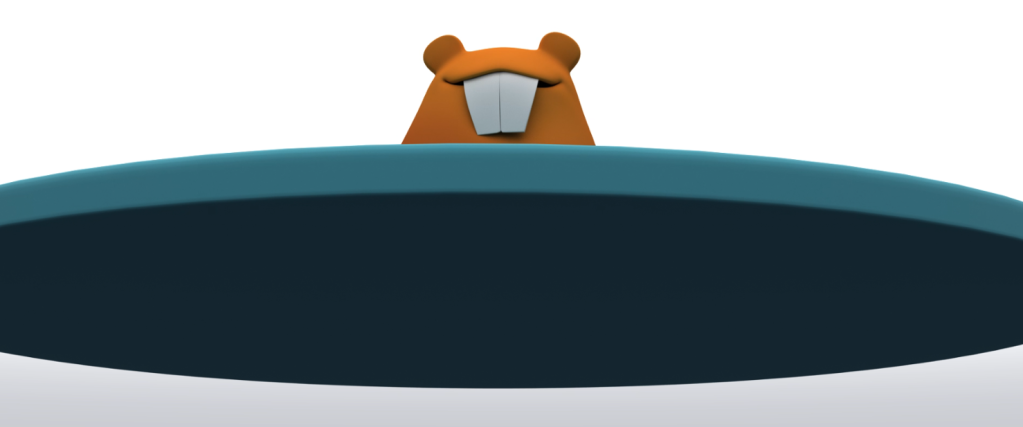
Props
If you have time, include one or two props to give some insight into your character’s background. If they’re a doctor, add a stethoscope, if they’re a koala skydiver, why not add a parachute? This helps add personality and makes characters more relatable. If you’re really dedicated, why not model a whole environment around your character? Just make sure they can still be visible from all angles, however. We don’t want giant carrots to steal the spotlight from Bugs Bunny.
Character Posing
After weeks of drenching 3D modelling sweats, you probably have a T-Pose or an A-Pose character. You can create a turntable of this initial mesh to show you know proper rigging posing. However, posing your character in a shape that illustrates who they are is vastly more intriguing to the little grey cells (ie. your brain). Having Indiana Jones cracking his whip at a giant boulder would make a way more interesting showcase than just having him in a standard A-Pose.
‘But how do I do that, miss?’ you ask scratching your ear. ‘I don’t have a way to pose Zorg the robot explorer.’
Fear not! There is a quick way, or should I say, a Quick Rig way to pose your characters! This may prove slightly more difficult for models that have more than two legs, in which case you’d have to create a custom skeleton. Quick Rig allows you to create an instant character rig, composed from a skeleton and controllers, to roughly pose your model. If you’d like to add some fingers, you can explore Human IK (IK = Inverse Kinematics), which requires joint creation in Maya .
Useful Links: Quick Rig for Beginners | Rigging a Cat | Upgrading a Quick Rig with Fingers using Human IK
Character Animation
If your fingers have mastered pressing “S” in Maya, then you are initiated in the wonders of keyframe animation. To make your turntable stand out even more, why not add some animation to your character? This can be done by keyframing a few character key poses (eg. victory arms up, I won the Golden Globe pose). Just make sure the animation is cyclical, meaning the start and end frames are the same. This is to ensure a seamless loop for the turntable rotation. The animation shouldn’t distract from the model’s design and topology, but rather should enhance them. For example, if your character is a super stretchy bat, having a static turntable and then showing the wings stretching out could be a great way to illustrate the functionality of the mesh. This step requires some prior rigging, so is best done after a few static character renders first.
Useful Links: 3D Character Turntable and Idle Animation
(2) Lights
Lighting is great for creating atmosphere and emotion in a scene. It should always enhance the textures chosen for a mesh, which is why white lights are the best starting point. This is because they don’t interfere with the original colours of the texture. Once this techniques is mastered (ie. Thor level of awesomeness), light Temperature (measured in Kelvin, over 6500K is cool, under 6500K is warm) and Color can be experimented with for different effects. Psychedelic lights can make one think of a science fiction scene, sharp shadows or harsh lights might create a horror look.

Regardless of the lights in your scene, it is always recommended to have a background colour that makes subtle features stand out. If your model is a fierce viking with girly red hair, don’t make the background red, unless your back lights allow your character to stand out. Otherwise you might lose some curly details. Black backgrounds can be problematic as the edges of the rendered character can fade down the hole inside your screen. White is straining on the eyes, so also not the best option if you have a choice. Gradients, greys and pastels are some good options for backgrounds. These can be set on the light (Skydome Light has a Color attribute), camera (look for Environment > Background Color) or can be created as shaded geometry in the scene. And now, let’s actually put some lights in the scene!
Three Point Lighting
Three Point Lighting is a classic technique from photography and cinematography! It consists of having three main light sources in the scene, a Key, Fill and Back Light. In Maya, these can be standard Maya lights (eg. Spot Light, Directional Light, which was used for Hugsy) or Arnold Lights (eg. Ai Area Light ). The Key Light is the main light source, usually has a higher Intensity (0.8 for Hugsy) and is placed diagonally on one side of the character. The Fill Light is on the mirrored side from the Key Light, has lower Intensity (0.7 for Hugsy) and ensures the character’s features are visible, and not in the abyss of darkness (unless that is your intention). The Back Light, also known as the Rim Light, is used to give a bright contour to the character, so that it stands out from the background. The Intensity (3 for Hugsy) for this light is usually higher than the Key Light, for a clearer definition of the silhouette.
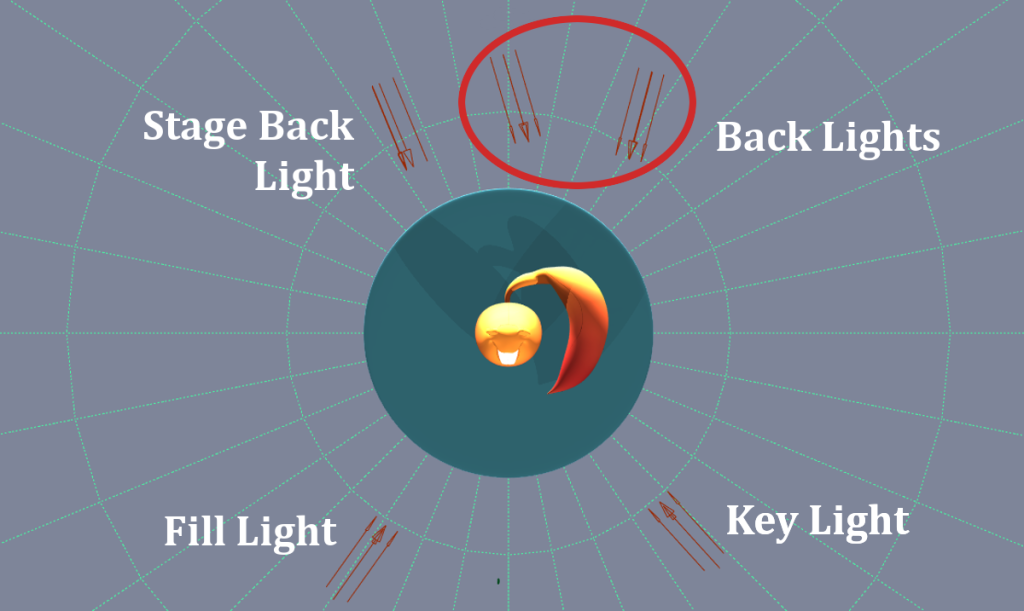
As you can see from the image above, I can’t count to three. Ha! That is because any combination and derivation of Three Point Lighting can be done to achieve the desired look. I decided to use two Back Lights for the body and tail of the squirrel (looks more like a potato bag with teeth and a tail, still cute though). A third Back Light was added just to give a small rim to the stage. Controlling which lights affect which objects can be done from Windows > Relationship Editors > Light Linking. Also, notice in the image below that only the Key Light (on the left of Hugsy) casts a shadow. This was done by ticking Cast Shadows (under the Arnold tab of the Attribute Editor) for the Key Light and leaving the option unticked for the rest of the lights.
Useful Links: Lighting Your 3D Character in Maya | 3 Point Lighting with Arnold | Lighting in Arnold for Maya

Skydome Light
The Skydome Light comes with the Arnold renderer in Maya and consists of a sphere offering uniform lighting in the scene. This light can be seen at the beginning of the Hugsy film. Notice the grey background colour which can be set from the light’s Color attribute in the Attribute Editor. When this type of lighting is used, colours are uniform and shadows are soft. It’s a good light to have in the scene when doing test renders of the textured mesh. It also makes me think of toothpaste ads for some reason. It’s probably because Hugsy’s teeth are so white!

(3) Camera
What rotated first, the camera or the character? Well, both are an option, it mostly depends on the lighting in your scene. If lights are uniform from all angles, like when using a Skydome Light, you can rotate the stage, which in turn rotates the character. This can be done through a simple parenting relation between the character and stage (select character, Shift select stage, press P). If the character has a rig attached to it, then parenting can be done through a Parent Constraint between the stage and character’s master controller (select stage, Shift select the master controller, go to Constrain > Parent in the Rigging menu set). I will refrain from saying the obvious ‘Yeshhh mashter’ line that hunchback Igor says to his master, though a pair of crooked teeth. Ooops, I just did.
The standard camera framing for a turntable is a longshot of the character. If your character has some intriguing details (eg. scaly skin, freckled nose etc.), or you wish to show off the wireframe, close ups can be used. For the standard turntable, if the camera is the one rotating, Maya offers a simple tool just for that. In the Animation menu set, you can simply go to Visualize > Create Turntable with the stage or character selected. Then you can specify the number of frames to time the camera’s motion.
Useful Links: May & Myrrh Turntables with Close Ups
(4) Shading
Shading refers to creating materials (aka shaders) and textures for your models. The material illustrates the physical properties of the surface (Uuuu, it’s so shiny, can I touch it?), while textures are the colours of that surface. When showing off your spiky characters, dystopian machines, household robots or potato peelers it’s good practice to have shaders that show the model in its full splendour, but also the inner workings of the modelling process. This can be achieved with Ambient Occlusion (AO) shading, which shows the contact shadows of the model, or Wireframe shading that reveals topology. These shaders can then be added to render passes as will be discussed in point (5).
Maya and Arnold Shaders
Hugsy is a free character rig from Animation Mentor, originally known as Squirrels. The materials used on it are standard Maya shaders, Lambert for the body and Blinn for the shiny teeth. These materials imitate physics when rendered, but are not physically accurate. If you wish to make use of the Arnold renderer, which allows physically accurate materials and renders, you can use aiStandardSurface shader instead. The colour attributes can then be changed in a similar manner to the standard Maya materials.

Ambient Occlusion
Ambient Occlusion (AO) is an Arnold shader that allows the visibility of contact shadows for a model. It is often rendered out and composited together with the Albedo (aka Diffuse without shadows) layer. This allows the separation of light and shadow from a shot, for extra control over the colours of a model. In Maya you can use the Arnold shader aiAmbientOcclusion to create this effect. To get good results, the Samples attribute from the AO shader needs to be at a reasonable rate (5 for Hugsy).
Useful Links: Ambient Occlusion Pass Using Arnold | Ambient Occlusion Autodesk User Guide

Wireframe
Surely after all that time spent modelling quads you want to show off the character’s topology! You didn’t pull your hair out using the Mesh Cleanup tool (still not sure how it actually works) for nothing. There is a simple way to do this in Maya, using the Arnold aiWireframe shader. You can choose between various face types like Triangle, Polygon and Patch to render out, as well as the Line Size and Color.
Useful Links: Wireframe in Arnold | Wireframe Arnold User Guide
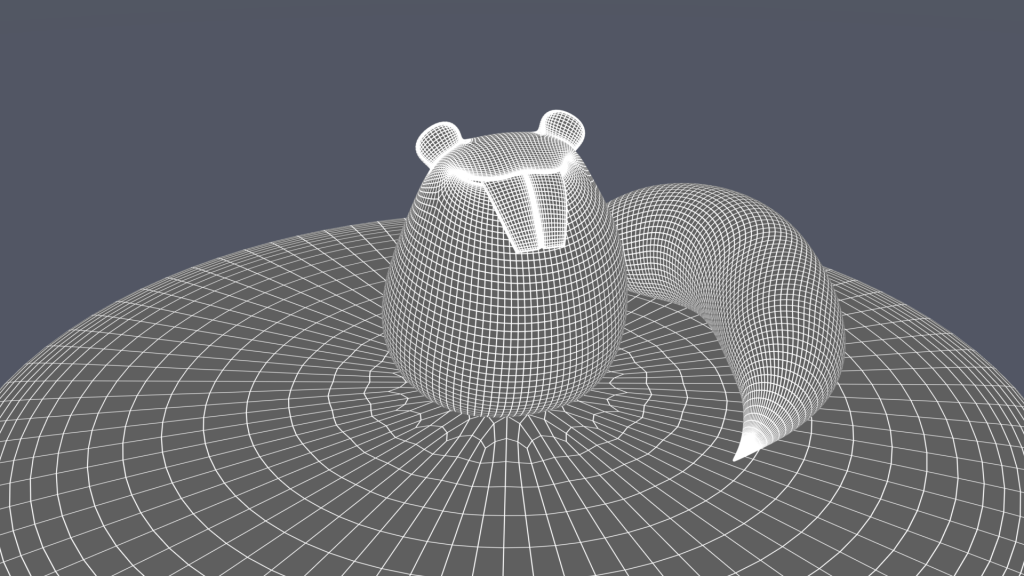
(5) Rendering
After all the shaders have been experimented with, it’s time to put it all together using Render Layers. These are custom Render Passes, which allow you to select which items are rendered in a scene and with what shaders. The sequence is as follows: open the Render Setup window, create a Layer, then a Collection underneath, add the meshes you want included in the collection, then create a Shader Override. In the Shader Override tab, you’ll be able to select which shader you wish to apply for the items in your collection (eg. aiAmbientOcclusion). To render one of the layers, you need to click on the little eye to make sure it’s active. Then in the Rendering menu set, go to Render > Render Sequence. This is assuming you set up the Frame Range, Image Format (eg. TIF, EXR, JPG), Renderable Camera and Image Size (eg. HD 1080p), Arnold Renderer Sampling from the Render Settings window.
Arbitrary Output Variables (AOV) are similar to Render Passes, with the difference that they focus on rendering more specific shader properties, like the Diffuse, Specular, Subsurface Scattering channels etc. AOVs can be selected in the AOVs tab from the Render Settings window. These passes are then brought together in a compositing software like NUKE or Photoshop. The advantage is that each layer can be modified separately and colours can be changed easily. When rendering all of the passes merged together, it’s known as the Beauty Pass (You’re beautiful darling and so is Yerkov, your explorer meerkat who makes maps for Russian spies) .
Useful Links: Render Setup Basics | Render Setup Overrides | Render Setup Example | AOVS & Render Passes in Maya
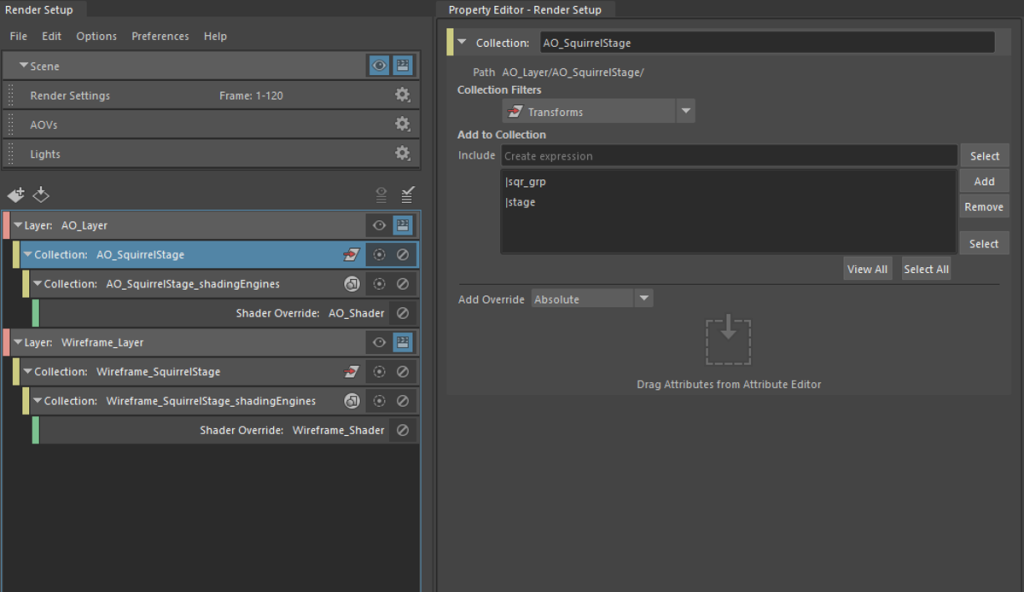
Now it’s time to come back to your characters and give them the recognition they deserve with a beautiful turntable. Go render those frames!
*This post was written by Anamaria Ciucanu, for students on the BSc Computer Animation and VFX course at Manchester Metropolitan University. Everyone visiting this site is welcome to enjoy the tips however!




